|
Before you
start...
This manual assumes that you are familiar with
the basic ways of working with a computer. These
functions include such things as clicking,
dragging, and selecting with a mouse, the use of
the File Menus for opening and closing documents,
and familiarity with the Cut, Copy, and Paste
commands. In addition, you should understand how to
use the elements common to all windows such as
moving the window using the title bar, using scroll
bars, and operating the resizing buttons. If you do
not feel comfortable with these commands, please
refer to the documentation that came with your
computer.
|
|
|
Welcome to Starry Night, the powerful simulator that lets
you view the sky as it appears from any location in our
Solar System. With it, you can see how the stars will look
tonight, tomorrow, or far into the past or future.
You can view the stars as they appear from your own
backyard, from a country on the other side of the world, or
from another planet. You can witness a total eclipse from
the Moon, watch the Sun setting from the surface of Mars, or
even ride a comet! Set time flowing at whatever pace you
wish, backwards or forwards. You are limited only by your
curiosity!
Of course, there is no substitute for a clear, dark,
star-filled sky. It is one of the most awe inspiring sights
on Earth. Unfortunately, many of us in the 20th century have
been removed from experiencing its wonders because of
artificial illumination. If your night sky suffers from
urban light pollution, we highly recommend regular
excursions to a dark site, where you can view the cosmos in
all its magnificent glory. To enhance your star gazing you
can use Starry Night to print our
custom star charts.
Thank you for purchasing Starry Night. Enjoy the
program!
The Default Time
Starry Night uses the time that your computer's clock is
set to as the default time for your Home
Location. If this is not the right time then make
adjustments to the clock located in your computer's Control
Panel.
Insert the Starry Night CD-ROM disc
before starting (optional)
In order to access the complete Hubble Guide Star Catalog
and see all of the millions of celestial objects in Starry
Night insert the program's CD-ROM disc. When Starry Night
starts up it will look to see if the CD is installed and
access all the information it needs. If you don't insert the
CD you can still use all of commands and features, the only
difference will be less stars and other objects plotted in
the sky.
Setting your
Home Location

|
|
The Location chapter
shows how you can view the sky from another
location but it is important that you first
correctly set your computer's home location.
Setting the home location only needs to be done
once the first time you use Starry Night.
|
|
|
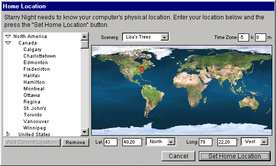
Windows
The very first time Starry Night opens, the Set Home
Location window appears asking you to set your current
location. Select your location from the list of world
locations. To show locations within a continent or country,
click the triangle beside the group's name. If your location
is not listed then you need to enter your latitude and
longitude. You will also need to enter your correct time
zone.
Press the Set Home Location button to close the
window.
Macintosh
When Starry Night first opens it uses the location that
is set in your Macintosh's Map Control Panel as the default
home location. If this is not the right location you can
change it from within Starry Night. This gives you a much
more precise location than the Mac's control panel can give
you. Choose Location from the Settings menu. Enter your
current location and time zone information, then press the
Macintosh System Location "Set" button in the lower left.
This informs the Macintosh Map control panel of your current
location. You may want to open your "Date & Time"
control panel to confirm that the current local time is set
correctly.
- Important: If daylight
savings time is currently in effect (many areas observe
daylight savings time during the summer) then you need to
have the daylight savings time (DST) checkbox checked.
Starry Night needs this information to calculate
universal time.
Opening Starry Night
When Starry Night starts up, it opens a new, untitled
window that shows your current sky looking south. If you
open the program at night you will see a star-filled night
sky. If you open the program during the day, you will see a
daytime scene with blue sky and sunshine. You can see the
night sky when using the program during the day by adjusting
the time or location.
A horizon and trees are shown to give you some
perspective. If it is daytime, the shadows on the trees will
give you an indication as to where the Sun is.
Onscreen Help
Windows -- Tool tips give brief descriptions of
the icons on the toolbars and floating palettes. These tool
tips appear when you position the mouse pointer over an
icon.
Macintosh -- Select Balloon Help from the
Help Menu. We have added an extensive Balloon Help to
familiarize you with features and tools. This guide is very
handy if you come across something unfamiliar and wish to
get help without leaving the program.
- Tip: If at any time you
wish to save your current view, just select Save (or Save
As…) from the File menu.
|
