|
Starry Night provides you with a number of ways to
quickly locate objects in the sky.
Find
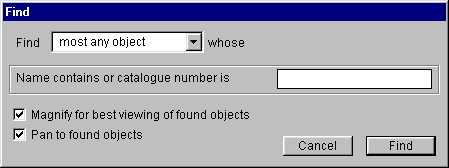
Select Find from the Edit menu. The Find window will
appear, from which you can customize your find using the
pop-up menu. If you're performing a general search, select
the "most any object" option. If you're looking for a
particular object, you may wish to narrow the search by
selecting one of the other choices. Type in the name or
first few letters or numbers of the object you wish to
search for, then click the Find button. Starry Night will
immediately center the first match it finds. If the object
can't be found try modifying your search.
You are also given the opportunity to determine how your
object is displayed once it has been found. Check the Pan to
Found Object if you wish the program to pan to your
selection. This feature is handy if you wish to see where
the new object is relative to your current view.
- Shortcut: If you hit the space
bar during a pan, the program will immediately take you
directly to the object. If you want to stop anytime
during a pan, push the keyboard's Escape key.
Checking the Magnify Found Objects box will zoom you up
to the planet's disc at the end of the find.
Find Again
The Find Again menu command allows you to search for any
additional matches to your Find inquiry. Select Find Again
from the Edit menu.
- Tip: You can use the Find Again
command to do a "Starry Night Messier marathon
tour". From the Find window, customize your find by
selecting the Messier pop-up. Then type in "M", and press
the Find button. The first object you will find is M1. By
using Find Again, you can progress through all of the
Messier objects. To find information on the world wide
web about real Messier Marathons (trying to view as many
Messier objects as possible in one night) click
here:
Goto
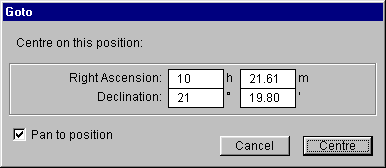
If you wish to view a precise area of the sky, you can
use the Goto command and input the coordinates (in Right
Ascension and Declination) of that point in the
sky. Select the Goto command from the Edit menu, and input
the appropriate numbers. Then press the Center button to go
to that point.
- Tip: The default numbers that
appear when the Goto window is opened represent the point
in the sky directly behind you. To see in the opposite
direction from where you are viewing, open the Goto
window and press the Center button.
The Planet Palette
The Planet Palette is also a
handy way to quickly locate planets, moons, and certain
comets. To open the Planet Palette, press on the Planets
button on the Tool Palette. The next chapter explains this
palette in detail.
|
